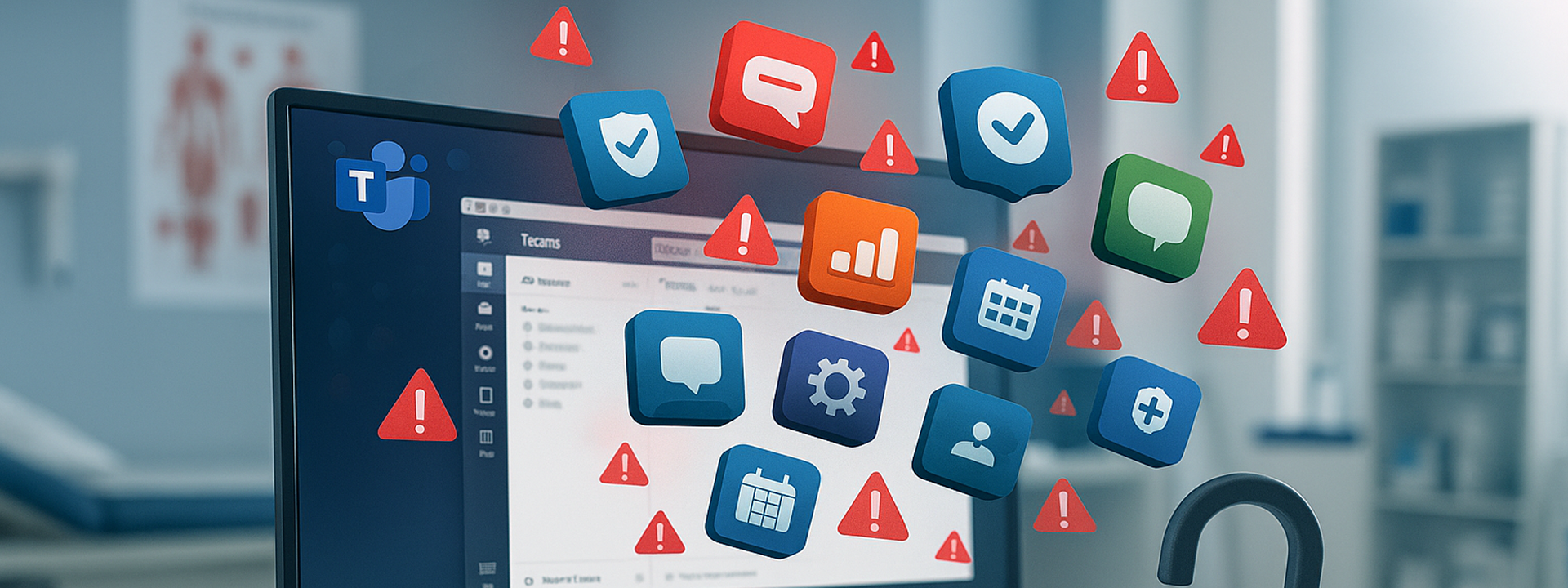
How a Single Unchecked App Could Cost Your Health Care Organization Everything
The $4.3 Million Question Nobody's Asking About Your Teams Environment
Picture this: Your nurse manager just installed a productivity app in Microsoft Teams to help schedule shifts more efficiently. Sounds harmless, right?
What if that app is now processing patient names, appointment times, and medical conditions through servers in countries with no data protection laws? What if there's no Business Associate Agreement (BAA) in place? What if you just became liable for a HIPAA violation that could cost up to $2,134,831 per violation?
This isn't hypothetical. It's happening right now in health care organizations across rural America.
Why Third-Party Apps in Teams Are Your Organization's Achilles' Heel
Microsoft Teams has transformed how health care teams collaborate - especially in rural settings where staff might be spread across multiple clinics or working remotely. But here's what Microsoft doesn't advertise prominently: Teams allows users to install third-party applications that can access, process, and store your organization's data.
Think about that for a moment. Every conversation, every file shared, every meeting recording - potentially accessible by applications you've never vetted for HIPAA compliance.
The Fundamental Security Principle You're Violating
Here's a security truth every IT professional knows: Shadow IT must be prevented wherever possible. You wouldn't give users local admin rights to install whatever software they want on their computers - that's how malware gets a foothold. So why would you let them install whatever apps they want in Teams?
The principle is identical:
- Desktop admin rights = ability to install unauthorized software = malware risk
- Teams app permissions = ability to install unauthorized apps = data breach risk
Both create the same problem: uncontrolled, unvetted software accessing your protected systems and data. The only difference? With Teams apps, the damage might be happening in the cloud where you can't even see it.
Just as you lock down desktop installations to prevent security incidents, you must lock down Teams app installations to prevent HIPAA violations. This isn't about restricting productivity - it's about maintaining control over what has access to your patient data.
The Perfect Storm of Risk Factors
1. The Shadow IT Problem You Don't Know You Have
In most rural health care organizations, IT resources are stretched thin. You might have one person managing everything from EHR systems to printer issues. Meanwhile, well-meaning staff members are solving their own problems by adding "helpful" apps to Teams.
This is classic Shadow IT - technology deployed without IT's knowledge or approval. Each unauthorized app is like leaving a door unlocked in your facility. You wouldn't let a stranger walk through your patient care areas unescorted, would you?
The parallels are clear:
- You don't let users install random software on hospital computers
- You don't let staff bring their own medical devices without vetting
- So why let them install unvetted apps that can access patient conversations?
Every app installed without IT approval bypasses your security controls, risk assessments, and compliance processes. It's not just a policy violation - it's a HIPAA liability waiting to happen.
2. The BAA Gap That Could Bankrupt You
Under 45 CFR § 164.308(b)(1), any vendor that handles Protected Health Information (PHI) must sign a Business Associate Agreement. But here's the catch: most third-party Teams apps don't offer BAAs. They're not designed for health care. They're designed for general business use.
When PHI flows through these apps - even accidentally - you're in violation. And "we didn't know" isn't a defense that OCR (Office for Civil Rights) accepts during an audit.
3. The International Data Transfer Nightmare
That innocent-looking scheduling app? Its servers might be in Eastern Europe. The note-taking tool your providers love? Data could be processed in Southeast Asia.
Under HIPAA's Security Rule 45 CFR § 164.312(a)(1), you're required to implement technical safeguards to control access to PHI. How can you control access when you don't even know what country the data is in?
Real-World Consequences: When Good Intentions Meet HIPAA Reality
Case Study: The Near-Miss That Could Have Cost Millions
While OCR hasn't yet published enforcement actions specifically for Teams third-party app violations, we've witnessed firsthand how close organizations come to disaster. A rural health system CEO installed a popular AI transcription service's free plan to "improve meeting efficiency." The app automatically joined Teams calls, recording everything - including sensitive patient discussions.
The discovery came during a routine security audit. Had this involved actual patient data instead of the test environment they happened to be using, the organization would have faced:
- Mandatory breach notifications to potentially hundreds of patients
- OCR investigation and potential fines
- State attorney general investigations
- Loss of community trust
- Potential lawsuits from affected patients
This wasn't malicious. It was a well-intentioned leader trying to improve operations. But good intentions don't protect you from HIPAA penalties.
The Multiplier Effect on Rural Health Care
When a large hospital system faces a HIPAA violation, they absorb the cost. When a rural health care organization faces the same violation, it can mean:
- Cutting essential services
- Laying off staff
- Delaying critical equipment purchases
- Or worse - closing doors permanently
Your community depends on you staying operational. Can you afford to gamble with third-party apps?
The Compliance Framework: Understanding Your Obligations
Required vs. Addressable - The Misunderstanding That Costs Millions
Many IT managers believe "addressable" implementation specifications under HIPAA are optional. They're not. As specified in 45 CFR § 164.306(d)(3), addressable means you must:
- Implement the specification as stated, OR
- Implement an alternative that provides equivalent protection, OR
- Document why it's not reasonable and appropriate to implement
For third-party app access, the relevant controls are clear:
Access Management 45 CFR § 164.308(a)(4)]: You must implement procedures for authorizing access to ePHI. Allowing unrestricted app installation violates this fundamental requirement.
Transmission Security 45 CFR § 164.312(e)(1)]: You must implement technical security measures to guard against unauthorized access to ePHI transmitted over networks. Third-party apps often transmit data without your knowledge or control.
Your Step-by-Step Action Plan: Locking Down Teams Without Disrupting Operations
Phase 1: Immediate Risk Mitigation (Do This Today)
Step 1: Access the Microsoft Teams Admin Center
- Navigate to https://admin.teams.microsoft.com
- Sign in with Global Administrator or Teams Administrator credentials
- If you don't have these credentials, stop here and identify who does - this is your first compliance gap
Step 2: Audit Current App Usage
Before you lock anything down, you need to know what you're dealing with:
- Go to Analytics & reports → Usage reports
- Select Apps usage from the dropdown
- Review which apps have been added by users in your organization
- For each app being used, go back to Teams apps → Manage apps
- Click on each active app to review:
- Permissions - What data the app can access
- Privacy statement and Terms of use links
- Publisher information and location
- Document your findings - you'll need this for your risk assessment
- For each app being used, determine:
- What PHI could flow through this app?
- Where is data processed and stored?
- Does the vendor offer a BAA?
Step 3: Implement Emergency Controls
- Navigate to Teams apps → Manage apps
- Click Org-wide app settings in the top menu
- Turn OFF "Allow third-party apps"
- Turn OFF "Allow custom apps"
- Save your changes
This stops the bleeding immediately. Yes, some users might complain. But remember: this is the security baseline you should have started with. Just as users shouldn't have local admin rights by default, they shouldn't have app installation rights by default. A temporary inconvenience beats a permanent compliance violation.
The right security posture: Lock down by default, then selectively allow vetted exceptions. Not the other way around.
Phase 2: Strategic App Management (Next 30 Days)
Step 4: Enable Controlled App Access
Instead of a blanket ban, create a controlled approval process:
- Go to Teams apps → Manage apps
- Under the Actions drop down, Click Org-wide app settings
- Keep "Let users install and use available apps by default" OFF initially
- Under "User Requests Configuration", customize the notice as appropriate for your org.
This creates a gatekeeper system - users can request apps, but nothing gets installed without IT review (good thing!).
Step 5: Review and Approve Individual Apps
For each app you need to allow:
- In Teams apps → Manage apps, find the specific app
- Click on the app name
- Review the Permissions tab to see what it can access
- Check the publisher information and privacy policy
- If it meets your criteria, click go to the "Users and Groups" tab and edit availability to "Everyone" or specific groups depending on your need for that app.
- Document your decision with:
- Does the vendor offer a BAA?
- Where is data stored and processed?
- What PHI might flow through this app?
- Why is this app essential for operations?
Step 6: Configure App-Specific Permissions
For apps you must allow:
- Click on the app name in Manage apps
- Select "Permissions"
- Review and limit data access to minimum necessary
- Document why this app is essential (you'll need this for audits)
Phase 3: Long-Term Compliance Strategy (60-90 Days)
Step 7: Establish Your App Governance Committee
Create a simple review process:
- Monthly reviews of new app requests
- Quarterly audits of approved apps
- Annual vendor security assessments
- Clear documentation of all decisions
Step 8: Train Your Team
Your staff aren't trying to violate HIPAA - they just don't understand the risks. Create a simple training that covers:
- Why consumer apps aren't safe for patient data
- How to request new apps properly
- What happens during a HIPAA breach
- Alternative Microsoft-native tools they can use safely
Step 9: Monitor and Audit
Set up regular monitoring:
- Weekly: Check for new apps in the admin center
- Monthly: Review user request logs
- Quarterly: Audit app permissions and usage
- Annually: Comprehensive security assessment
The Hidden Costs of Getting This Wrong
Financial Impact Beyond Fines
While HIPAA fines can reach $2,134,831 per violation (see our complete fine structure guide), the penalties are just the beginning:
- Breach notification costs: $75-$300 per affected patient
- Credit monitoring: $15-30 per patient per month for 2 years
- Legal fees: $50,000-$500,000 depending on severity
- PR and reputation management: $25,000-$100,000
- Lost revenue from reputation damage: Immeasurable
Operational Disruption
When OCR investigates, they don't just look at the app issue. They examine:
- All your security practices
- Three years of compliance documentation
- Every vendor relationship
- Your entire risk assessment process
This means your already stretched IT team spending hundreds of hours on compliance instead of keeping systems running.
Microsoft's Role: What They Don't Tell You
Microsoft provides powerful tools, but they make assumptions about your IT sophistication. They assume you have:
- Dedicated security staff
- Comprehensive governance processes
- Time to review hundreds of apps
- Resources to conduct vendor assessments
For rural health care organizations, these assumptions don't match reality. That's why the default "open" configuration of Teams is so dangerous - it's designed for tech companies, not health care providers.
The Licensing Factor Most Organizations Miss
If you're using Microsoft 365 Business Premium, you might think you're covered. You're not. For health care compliance, you really need Microsoft 365 E3 or E5, which includes enhanced security features for controlling third-party apps:
- Advanced threat protection
- Data loss prevention
- Enhanced audit logs for app usage
- Compliance manager tools
But here's what Microsoft doesn't advertise: eligible health care organizations can access significant discounts on these licenses. Contact us if you need help accessing these discounts.
Your Path Forward: Controlling Third-Party Apps
Option 1: The DIY Approach
If you have internal IT resources:
- Follow the steps outlined above
- Document everything meticulously
- Schedule quarterly reviews
- Budget 10-15 hours monthly for app governance
- Prepare for staff pushback and training needs
Option 2: Get Help with Implementation
For organizations without dedicated IT security staff, consider getting assistance with these specific controls. The right support can help you:
- Configure app management policies correctly
- Document approval decisions for compliance
- Train staff on proper app request procedures
- Monitor app usage effectively
- Navigate vendor BAA negotiations
The Questions Your Board Should Be Asking
Next board meeting, be ready to answer:
- "What third-party apps have access to our patient data?"
- "Do we have BAAs with all vendors touching PHI?"
- "How do we know where our data is being processed?"
- "What's our response plan if an app is breached?"
- "Are we documenting our security decisions properly?"
If you can't answer these confidently, you have work to do.
Take Action Today
The clock is ticking. Every day with unrestricted third-party app access is another day of accumulated risk. OCR doesn't care that you're small, rural, or resource-constrained. They care about protecting patient data.
Start with Step 1 today. Disable third-party apps now, figure out the exceptions later. Your patients' privacy - and your organization's survival - depends on it.
About This Guidance
This article reflects current HIPAA interpretation and Microsoft Teams third-party app capabilities as of 2025. Regulations and features change - ensure you're working with current information when implementing controls.
How visuaFUSION Can Help
We focus on IT, so you can focus on patients.
visuaFUSION Systems Solutions specializes in helping small and rural health care organizations navigate complex compliance requirements without breaking budgets. Our team understands the unique challenges you face - because we work exclusively with organizations like yours.
We're not here to own your IT or push expensive solutions you don't need. We're here to help you:
- Audit and secure your Teams environment
- Access discounted Microsoft licensing (yes, you likely qualify)
- Implement practical compliance measures that work in the real world
- Document everything properly for audits
- Train your team without overwhelming them
Need help managing third-party app settings? If you'd like assistance configuring this setting or other Teams settings within your health care organization, contact us for a consultation. We can help you implement these controls properly and document your decisions for compliance purposes.
Remember: In rural health care, we're stronger together. Let's make sure third-party apps don't become the weakness that brings you down.
Questions about Microsoft Teams third-party app controls? Need help configuring Teams settings for your health care organization? Contact visuaFUSION at info@visuafusion.com or call (308) 708-7490.
- Log in to post comments