Connecting to a target host with EMU is as simple as entering the computer name and clicking the connect button. Based on whether or not the device is reachable, a variety of information will be displayed and sub-features will become available.
To connect to a target host with EMU:
- In the "Host Field", type the name of the device you wish to connect to and click the connect button (or press "enter")
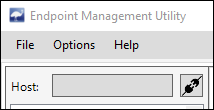
- If you previously connected to a device with EMU, its name will be stored in the connection history list. You can double click and entry to connect to it as well
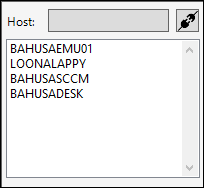
- You may also alternatively right click an entry in the connection history list and connect to it, or remove it (the removal option is available for multiple entries as well)
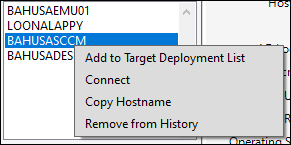
- You may also alternatively right click an entry in the connection history list and connect to it, or remove it (the removal option is available for multiple entries as well)
Other Information
- If attempting to connect to an IP address, EMU will attempt to resolve a hostname for the entered IP. If one cannot be resolved, EMU will refuse to connect.
- If a device cannot be located in Active Directory, it will not be remembered in the connection history list. Only devices that are found in Active Directory are stored in history.
- Connection History is remembered and loaded again when EMU is closed.
- EMU attempts to manage the connection history list by storing names in the order they were most recently connected to. Having multiple instances of EMU running is okay, however, it may affect connection history ordering - this is not typically seen as a big deal.