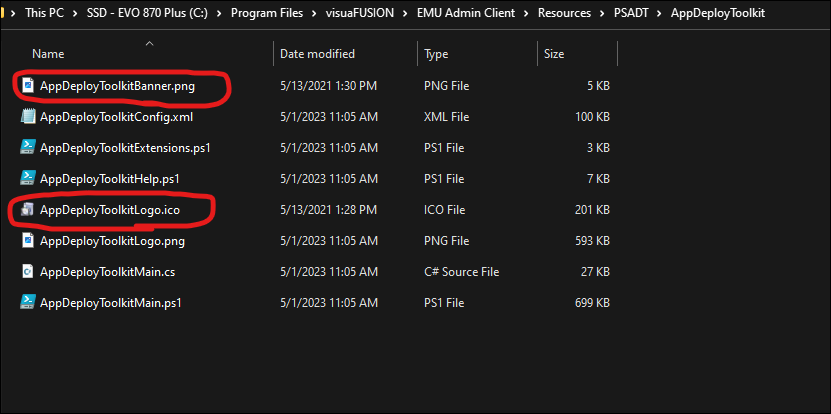Documentation for the Application Packaging Feature is under construction.
The Application Packaging features allows EMU admins a quick way to generate PSADT application packages that are ready to be tested standalone and added to/Deployed with ConfigMgr. The resulting scripts can be modified after generation. This GUI is simply filling in values into a modified version PSADT which has had EMU Admin Client Inregrations added. Other items not offered by the GUI can be added into the installation script as well, see PSADT Documentation for details.
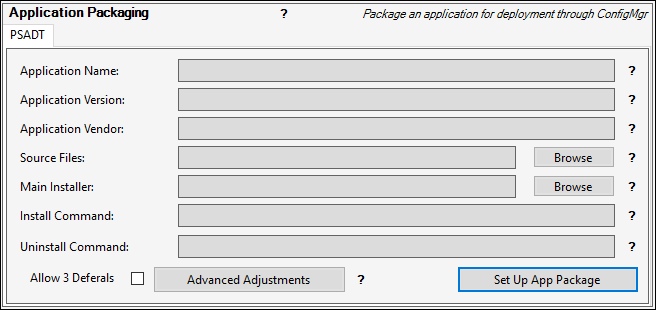
Application Package Fields:
- Application Name
- The name of the application package as you wish it to appear in ConfigMgr and while installing on client workstations (PSADT popups).
- Application Version
- The version of the application package as you wish it to appear in ConfigMgr and while installing on client workstations (PSADT popups).
- Application Vendor
- The vendor of the application package as you wish it to appear in ConfigMgr and while installing on client workstations (PSADT popups).
- Source Files
- The location of the source files for your application. The entire source directory will be copied, so only point to a source location with things you want inside the resulting application package
- Main Installer
- Browse to the location of the main installation file for your application.
- Install Command
- This will auto-generate to the best of EMU Admin Client's ability depending on the type of installation file selected. You may wish to review and adjust this accordingly.
- Auto-Generated Values:
- MSI: Execute-MSI -Action 'Install' -Path ""`$(`$dirFiles)\$($InstallerFile)"" -Parameters ""/QN""
- EXE: Execute-Process -Path ""`$(`$dirFiles)\$($InstallerFile)"" -Parameters ""/S"" -WindowStyle 'Hidden'
- MSU: start-process wusa -argumentlist ""$($InstallerFileTargetted)""`,`"/QUIET`",`"/NORESTART`",`"/log:`"`"C:\Windows\Logs\Software\$($TextBox_AppPackaging_PSADT_AppName.text)-MSUInstall.evtx`"`"`" -wait -windowstyle hidden
- Double sets of quotes are necessary as escape characters since we are injecting these lines into a powershell script.
- Uninstall Command
- This will auto-generate to the best of EMU Admin Client's ability depending on the type of installation file selected. You may wish to review and adjust this accordingly.
- Auto-Generated Values:
- MSI: Remove-MSIApplications -Name '$($TextBox_AppPackaging_PSADT_AppName.text)' -FilterApplication ( ,('Publisher', '$($TextBox_AppPackaging_PSADT_AppVendor.Text)', 'Exact'))
- EXE: Remove-MSIApplications -Name '$($TextBox_AppPackaging_PSADT_AppName.text)' -FilterApplication ( ,('Publisher', '$($TextBox_AppPackaging_PSADT_AppVendor.Text)', 'Exact'))
- MSU: start-process wusa -argumentlist ""/Uninstall ""$($InstallerFile)"" /QUIET /NORESTART""
- Double sets of quotes are necessary as escape characters since we are injecting these lines into a powershell script.
- Allow 3 Deferrals
- Selecting this option will configure the package to allow end users to defer the installation up to 3 times (PSADT deferral)
- Advanced Adjustments
- Opens the advanced adjustments panel, which offers many application shimming related functions
More Information
EMU uses a special modified version of PSADT's normal deployment script as a template, adding advanced application shimming functionalities, and allowing EMU Admin Client to "fill in" various fields as needed to build a ready-to-deploy application package structure. The resulting directory structure can be used as the content source for an application package within Configuration Manager, then that application can be published within EMU to make it available for EMU Users to easily deploy to target workstations. This version of PSADT must be installed with EMU in order for the Application Packaging feature to become available.
Customizing the Included PSADT Resources
You can customize the Icon and banner PSADT packages generated by EMU Admin Client display during installation by replacing AppDeployToolkitBanner.png and AppDeployToolkitLogo.ico in the EMU Admin Client's PSADT Package. The file names must remain the same. We recommend keeping the same image dimensions with AppDeployToolkitBanner.png for the best results (450 x 50 pixels).