Sometimes a workstation may be offline or off-network so long that some policy or other automation in-place on your network may cause the device to show up as a "stale" device and drop-off or be removed from the domain.
In these cases, you can do one of two things to get the device to become functional again:
- Reimage the Device
- You will need to backup any data first, otherwise it will be lost.
- Rejoin the device to the domain.
- In this case, you must know the password for a local account with administrator privileges. If you do not, your only option is to re-image the device.
If you want to rejoin the device to the domain, you can follow the following steps:
- "Unjoin" the device locally so that it no longer thinks it's joined to the domain.
- Right click the start menu button and select "System"
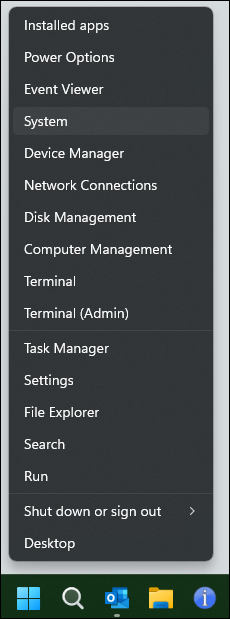
- Select "Advanced System Settings on the System > About screen (it may be in a different location than shown if you are on Windows 10)
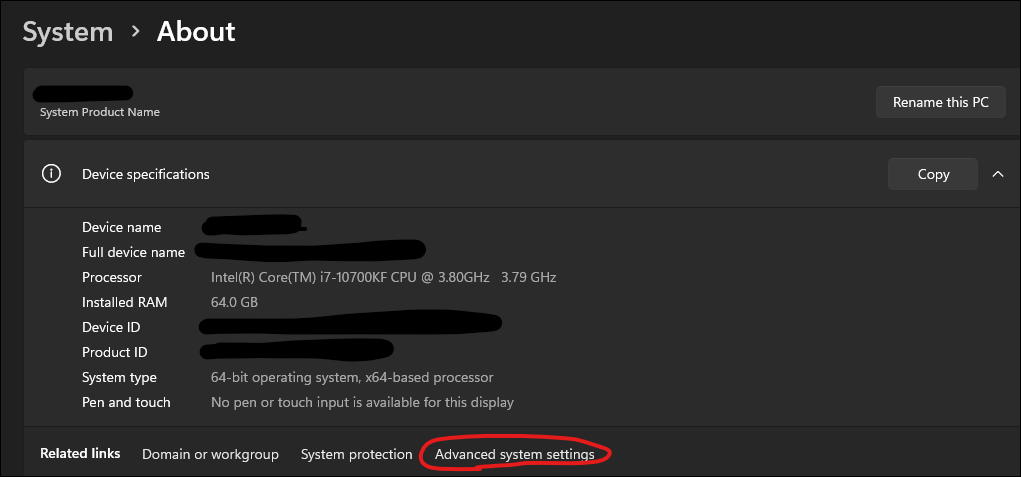
- In the System Properties window that opens up, navigate onto the "Computer Name" tab, and select the "Change" button next to "rename this computer or change its domain" option
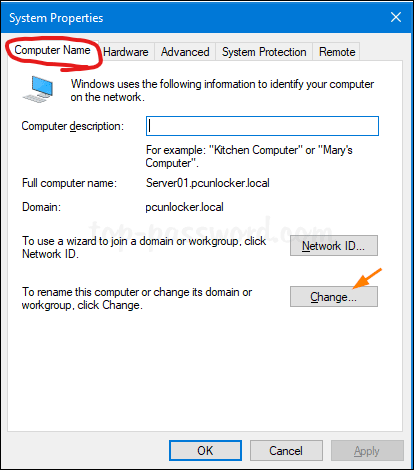
- Change the radio button selection from "Domain" to "Workgroup", and type and word value here (you can even just use "1234" or "Workgroup"), then click "OK"
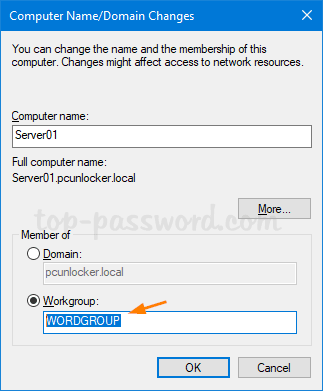
- Confirm the prompts that display for Computer Name/Domain changes, and also to reboot the computer when prompted
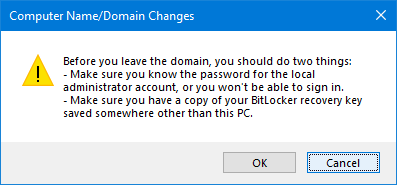
- Right click the start menu button and select "System"
- Join the computer back to the domain.
- When the computer reboots from the last step, log in with the local account that has administrative privileges.
- Right click the start menu button and select "System"
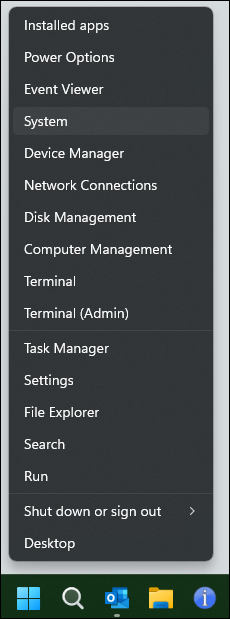
- Select "Advanced System Settings on the System > About screen (it may be in a different location than shown if you are on Windows 10)
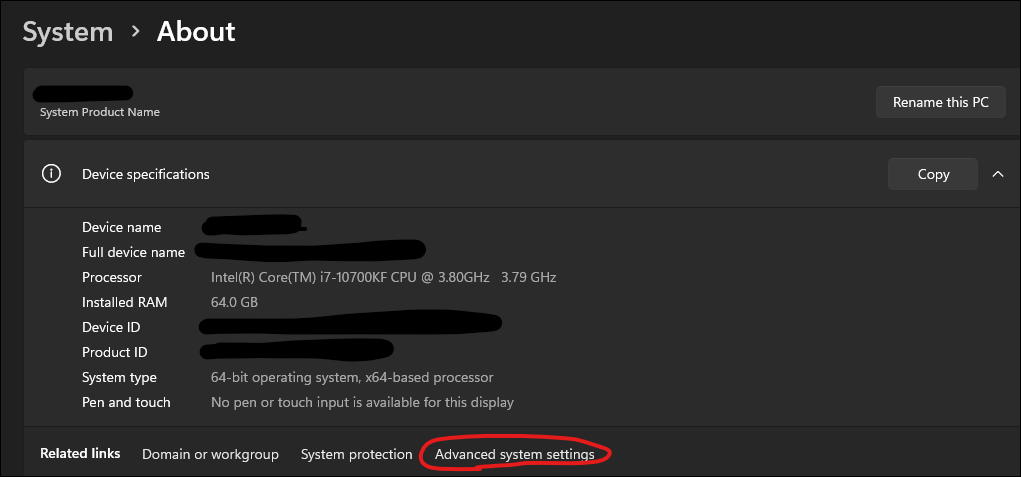
- In the System Properties window that opens up, navigate onto the "Computer Name" tab, and select the "Change" button next to "rename this computer or change its domain" option
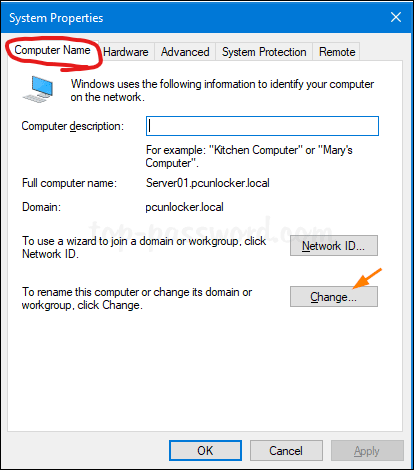
- Change the radio button selection from "Workgroup" to "Domain", and type the fully qualified domain name of your active directory domain (IE: "example.company.com"). Click OK.
- Accept the prompts to reboot the computer. Once it reboots, you should be able to log in with domain accounts again.