If Stated in the Server Installer completion message, we need to install the Deployment Handler and Misc. Job Handler Components manually (the server installer handles this in current versions - however, if there are problems with those services starting and running properly, we can follow the following procedure to correct any issues).
- Navigate to your server installation's "Components" directory, and install both component's MSI's - make sure to provide the same installation path you provided the Server Installer's MSI:
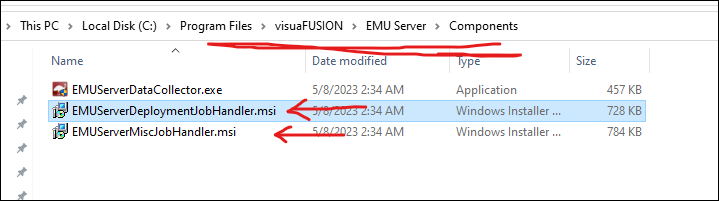
- Both of the components you just installed run as services on the system. We will need to modify the services to run delayed at startup, as well as run under the EMU Server's Service account. From your start menu, search for "Services.msc", right click it, and choose "Run as Administrator":
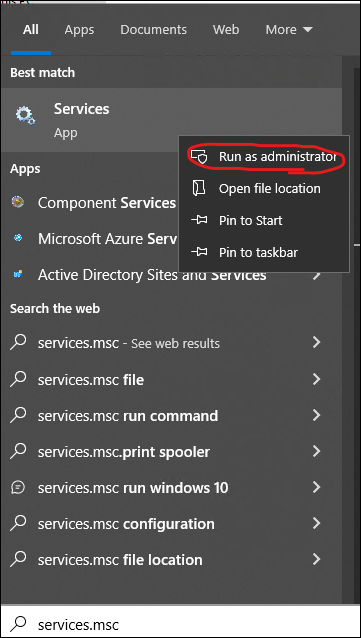
- Locate the EMU Server Deployment Job Monitor service, right click it, and select "Properties":
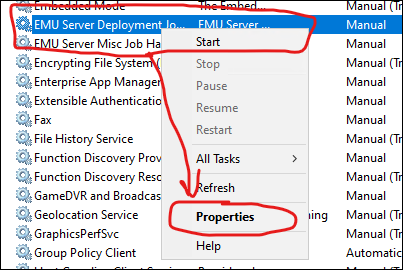
- On the "General" service tab, change the startup type to "Automatic (Delayed Start), then click Apply. Don't close the window yet.
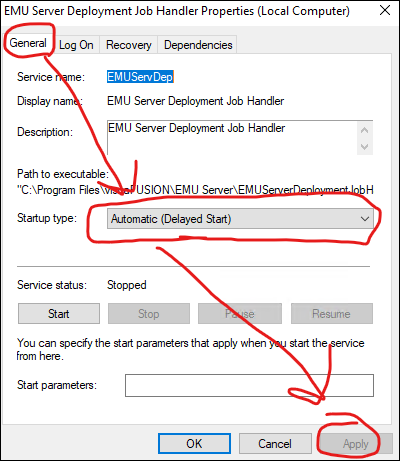
- Under the "Log On" tab, supply your EMU Server Service account credentials. Use "DOMAIN\USERNAME" format here. Click Apply, and close the window.
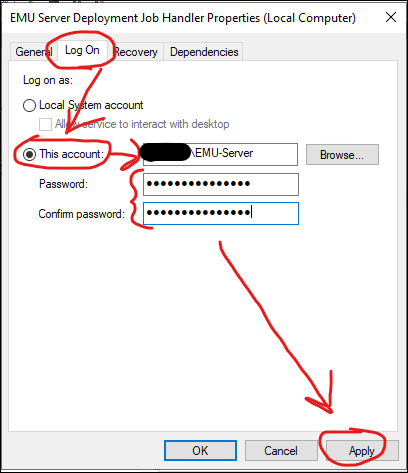
- Repeat the process for the EMU Server Misc Job Handler Service. Verify that both services are set to Automatic (Delayed Start), and to logon with the EMU Server Service Account.

- Reboot when finished for good measure.
You should now be able to move on to Packaging the EMU Admin Client.